There are many tutorials out there about how to save your Android battery life by turning off your bluetooth, GPS, WiFi, turning down your brightness, etc. Yes, yes, yes. We all know about these easy steps in reducing battery consumption.
This little app that I’m about to show you is a “set it and forget it” type of app. This app only reduces your battery consumption when your phone is not being used. Even though this is a draw back, it still comes in really handy. My phone is in standby a majority of the day since I’m at work, in school, or even when my phone is just sitting by my side when I’m watching TV in the living room.
With that being said, I introduce to you the app 2x Battery – Battery Saver. UPDATE: No idea what happened to this app, but it’s no longer in the Android Market. Here is another app that is similar – Juice Defender. The pictures below are still in regards to my first battery saving app, 2x Battery – Battery Saver. You’ll get the jest of how these apps run.
What this app does is cut your phone’s data connection when your phone is not in use. This will still allow phone calls and text messages to come through instantly, so don’t worry about missing any calls or texts. Take a look at the settings below:
As you can see, I have the box unchecked next to Notification. This way I don’t see the app running up in my notification bar. Without having to see the app, this brings the “set it and forget it” concept. In your settings there’s an option to change the interval of how often to allow your phone to use the data connection. Currently, in Day Mode, I have mine set to 15 minutes. What this means is 2X Battery Saver will only connect every 15 minutes instead of being constantly connected, thus draining your battery. Now, with that being said I am going to have a delay in Gmail notifications. Before installing this app, I would receive e-mail notifications instantly. I now receive e-mail notifications every 15 minutes. A small price to pay to immensely save my battery life. There are other interval settings to choose from. See in the picture below:
There is a paid version of that app. It will only set you back $1.49. However, if you do remain on the free version you will be limited to what interval settings you can choose. Another bonus to upgrading to the paid version is you’ll be given the option to enable Night Mode. The night mode lets you tell the app what time you would like it to begin different intervals. Example, I have my night mode set to 11:59 PM to 9:00 AM. I then have the interval set to “don’t enable the connection”. This makes sense since I don’t need my phone using any data connection while I am sleeping. The first night I did this, my battery only dropped 10% by the time I woke up! Typically, if I leave my phone on while I’m sleeping it always drops at least 20%. This app is saving my battery up to at least half! Here is the night mode interval clock settings below:
With 2x Battery Saver I am increasing my HTC Thunderbolt battery life up to half on a standard battery! Give the app a shot for free a couple of days and let me know what you think!
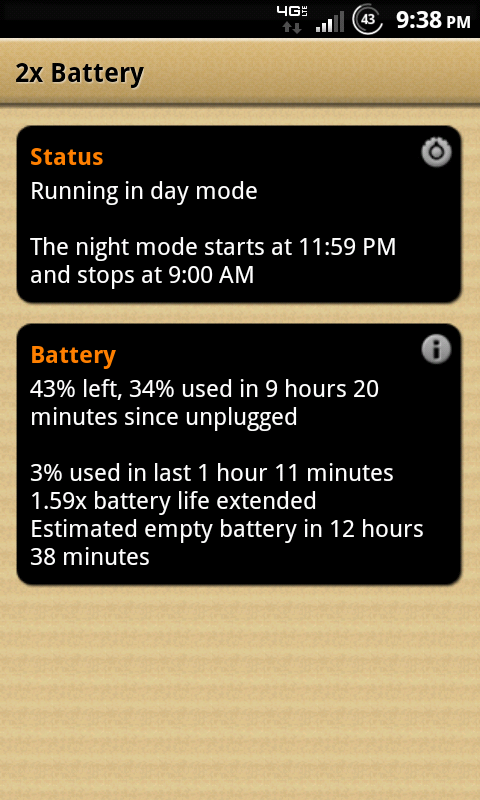
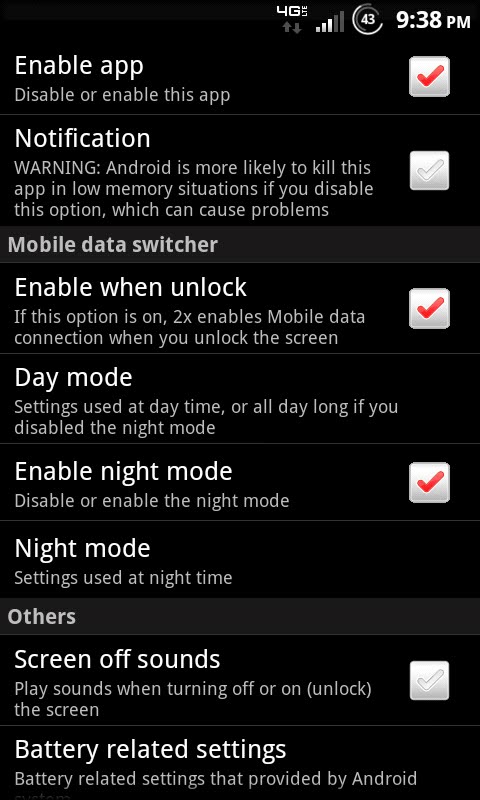
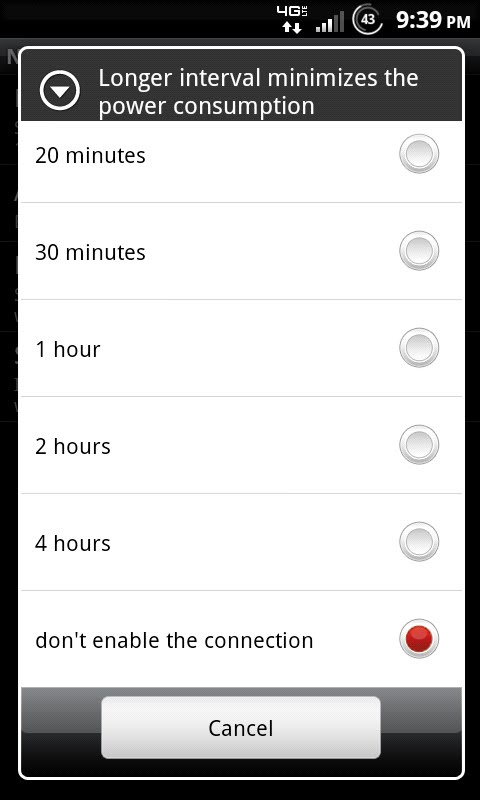
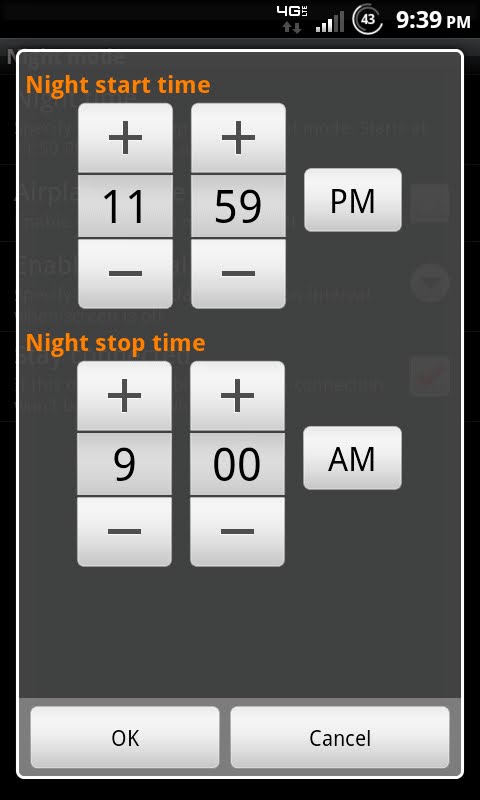
December 7, 2011 at 2:55 am
What If I try to use the app wen night mode is on for example my night mode is 11 to 6:30 what if I try to use my phone at 1am what will happen
December 7, 2011 at 1:24 pm
Hehe lol nothing will happen. What juice defender does is only kill the data connection when your screen is off. You’ll still receive texts and calls and as soon as you turn your screen back on, the data connection comes back.